For many professional associations, LinkedIn is the social media network where their members and potential members spend the most time. That’s why advertising on this powerful platform is a no-brainer for reaching professional audiences.
LinkedIn’s advertising platform is able to fill gaps left open by other platforms like Facebook and Instagram. For example, while Facebook’s job title targeting capabilities are limited, LinkedIn is able to go into deep detail, allowing users to target ads to audiences by their job titles, seniority levels, functions, and even company name or size.
Another benefit of LinkedIn advertising that many association marketers struggle with on other platforms is contact list matching. It’s common for associations’ email lists to consist of their members’ and leads’ work email addresses. This often presents challenges when creating custom audiences or lookalike audiences on Facebook and Instagram because those platforms are usually connected to the users’ personal email address, which the association may not have. LinkedIn, on the other hand, is more likely to have its users’ work emails, making matched audiences for professionals more effective.
If LinkedIn Ads sounds like the right fit for your association, follow this guide to set up your ads account and kick off your first campaign!
9 Steps to create a LinkedIn Ads campaign
1. Create a LinkedIn Ads account
In order to advertise on LinkedIn, your association needs a pre-existing LinkedIn company page.
Next, head over to the Campaign Manager to set up an ad account. It’s an easy, painless process. Follow the guide to name your ad account, connect it to your company page, add billing information, and add other users who will need access to the ad account.
After your ad account is set up, the Campaign Manager is where you can go to find reporting data on your past and current ad campaigns.
2. Create a campaign group
A campaign group is a way to organize multiple campaigns and manage their statuses, schedules, and budgets. In most cases, associations will likely need only one campaign group and can manage multiple campaigns within a single group. But if you are planning to manage and run multiple different campaigns with different goals at the same time, it may be beneficial to set up different campaign groups.
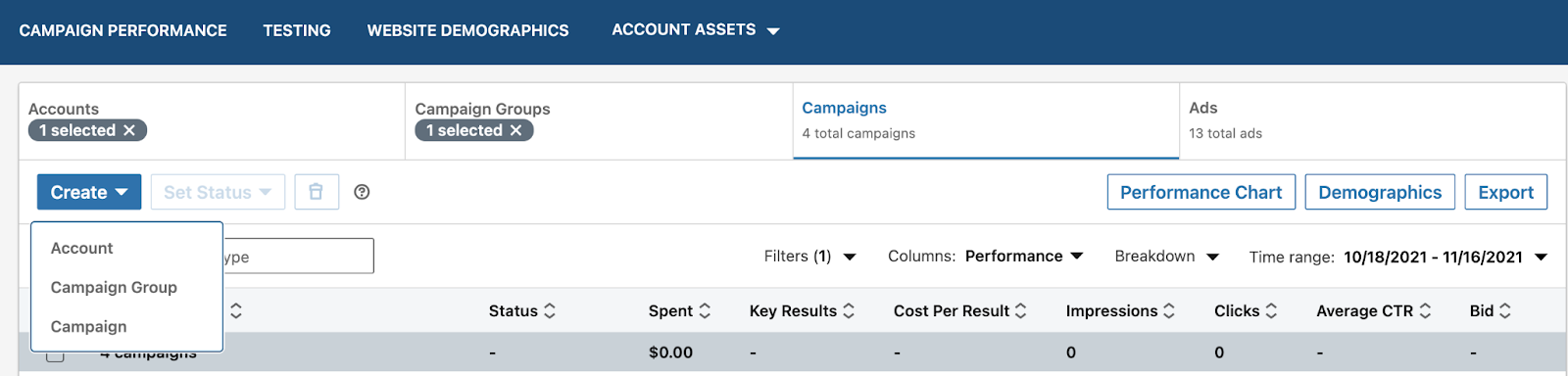
3. Choose a campaign objective
Next, after you’ve created a campaign group, it’s time to set up your first campaign. In the dropdown that falls when you select the blue “Create” button, choose “campaign.” Confirm the campaign group you’ll be using, and you’ll then be prompted to choose a campaign objective. LinkedIn optimizes your campaign based on the objective you select.
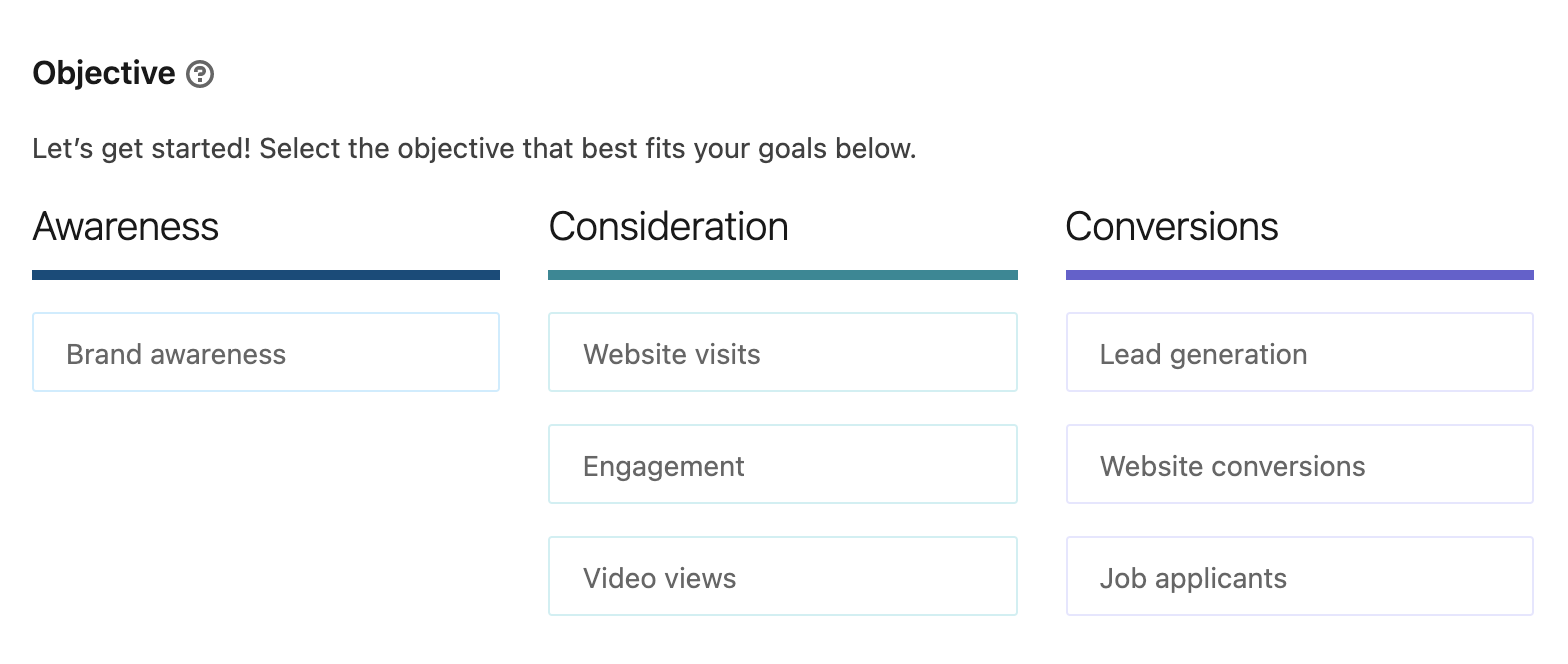
LinkedIn’s campaign objectives are sorted by the three stages of the marketing funnel: awareness, consideration, and conversions. These are then divided into more specific goals, which we’ll dive into below.
Choosing between LinkedIn campaign objectives
You can use LinkedIn ads to accomplish several different goals for your association, from new member recruitment to hiring, increasing brand awareness, and more. Here’s a glimpse at the different campaign objectives you can choose between:
- Brand awareness: These ads help introduce your association to a wider audience and are optimized for generating impressions.
- Website visits: Choose this objective when you want to drive clicks to your website.
- Engagement: Engagement campaigns help brands grow their followings on LinkedIn and encourage post interactions.
- Video views: Campaigns with the video views objective are optimized to help advertisers reach users who are the most likely to watch their videos.
- Lead generation: Lead generation campaigns utilize on-LinkedIn lead forms using pre-filled data to help capture contact information.
- Website conversions: Choose a conversion campaign when you want to track a specific action on your website, like making a purchase or registering to become a member.
- Job applicants: This campaign objective is useful for promoting open positions at your association.
4. Build your target audience
Choosing the right audience is essential for generating the results you want to see on LinkedIn. Fortunately, there are endless useful targeting options and combinations you can use to reach your ideal audience.
Once you’ve selected your campaign objective, you’ll be presented with a few different ways to reach people. First, you’ll need to choose certain geographic areas to include or exclude.
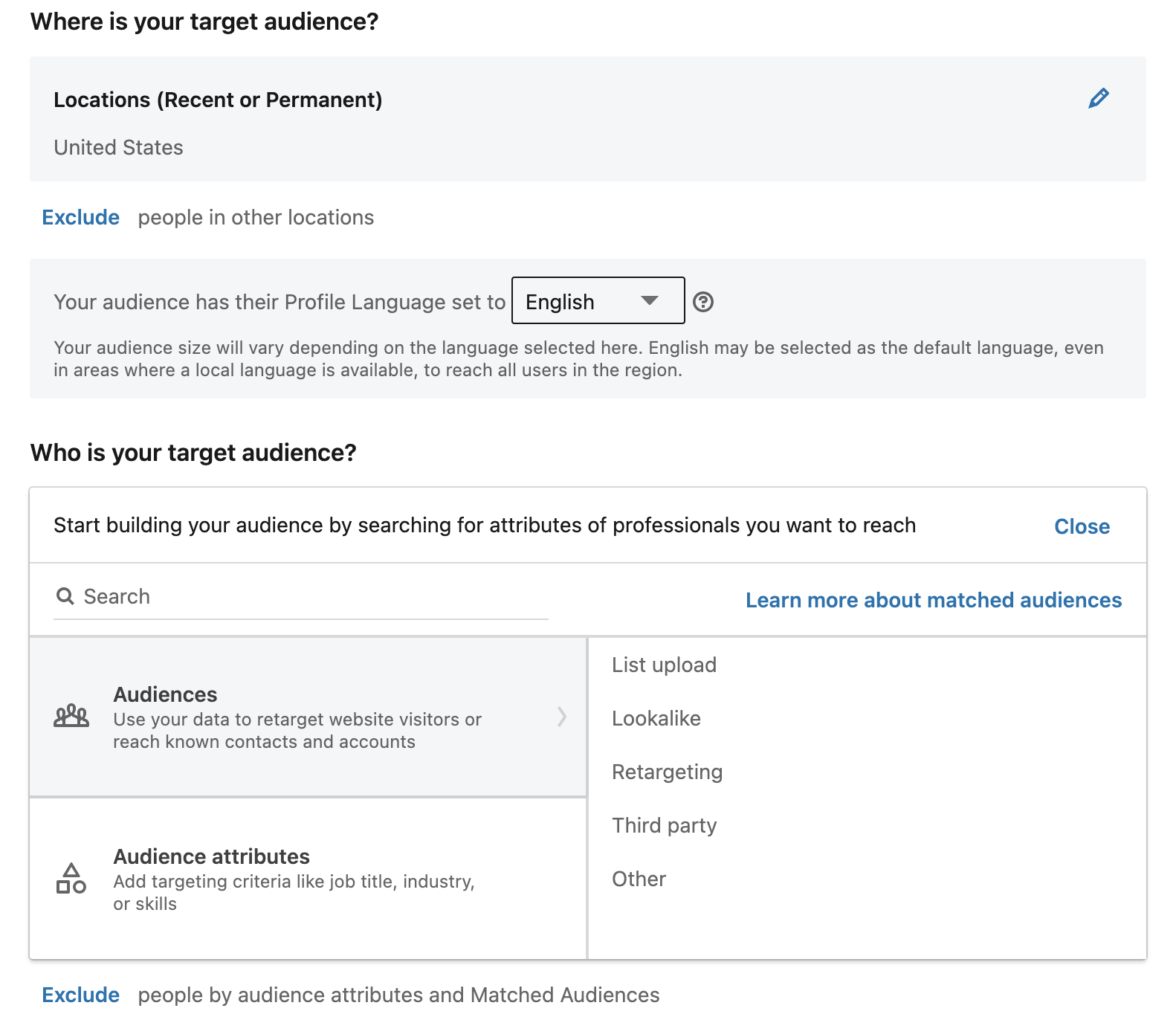
Moving on, you’ll see a few different targeting approaches based on saved audiences and lists or audience attributes. Similar to Facebook Ads, there are ways you can use your own data to reach your audience. For example, you can upload a list of existing members and target them for a renewal campaign. Or, you could run a brand awareness campaign to introduce your brand to a lookalike audience full of people who are similar to your members and contacts.
Always consider your campaign goal when selecting your target audience.
The next type of targeting is based on audience attributes. This is where you can really see the power of LinkedIn’s advertising. Some of the audience attributes you can choose between include:
- Company name, size, growth rate, or industry
- Age and gender
- Degree, school, or field of study
- Job function, seniority, title, or years of experience
- General and product interests
- Traits, like whether they have recently moved or switched jobs, among others
And the list goes on!
These attributes are extremely helpful when creating awareness and consideration campaigns where you’re targeting new, cold audiences. You can essentially target your ideal member persona right here on LinkedIn!
Remember to exclude audiences as well. This is essential for campaigns like lead generation or conversions where you wouldn’t want to show ads to people who have already opted in or joined as a member.
Unlike other advertising platforms, there are no ad groups or ad sets on LinkedIn. You can only target one audience at a time per campaign.
5. Choose an ad format
 LinkedIn has a variety of ad formats, from single image and video ads to text and message ads. Single image, carousel, and video ads are the most traditional formats, appearing in your target audience’s news feed as sponsored content. Here’s an example of a sponsored content ad:
LinkedIn has a variety of ad formats, from single image and video ads to text and message ads. Single image, carousel, and video ads are the most traditional formats, appearing in your target audience’s news feed as sponsored content. Here’s an example of a sponsored content ad:
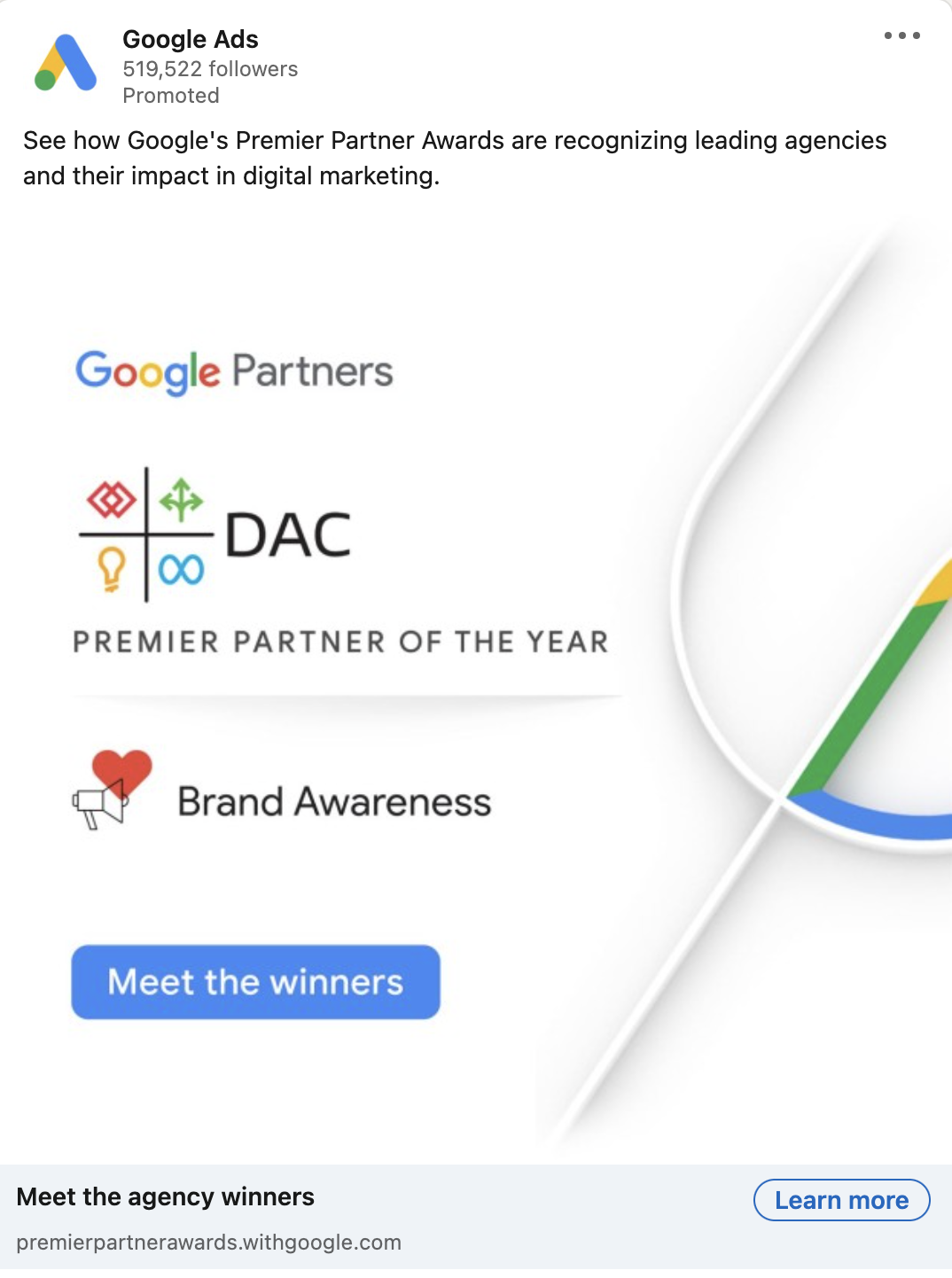
Text ads are simple text-based promotions that are seen on the right column or on top of the feed. These can be more affordable since they are pay-per-click. See a screenshot below of what a text ad looks like:

Another type of LinkedIn ad is sponsored messaging. With the message and conversation ad formats, these ads go directly to a user’s inbox. These types of ads are great for sending personalized invitations to events, creating better connections, and communicating more information than you’re able to with a sponsored content ad.
Keep in mind that on LinkedIn, you can only have one ad format per campaign. This is different from other platforms where you can A/B test formats like single image ads vs. video ads to see which performs better.
6. Set a budget, schedule and bid type
One key thing to know about LinkedIn Ads is there is a minimum daily budget of $10/day. This is considerably higher than other platforms like Facebook and Google Ads.
You can choose to set a daily budget, lifetime budget, or both.
Daily budgets run continuously throughout the day. This can work for an ongoing campaign, or you can set start and end dates to control the length of your campaign.
Lifetime budgets are set for campaigns with a specific timeline, and LinkedIn paces the budget spend accordingly. It won’t always spend the same amount each day, but the campaign will never exceed the total lifetime budget you designate.
Setting both a daily and lifetime budget means you’ll choose how much to spend every day, as well as how much to spend overall in your campaign. For example, if you have a $1,000 lifetime budget and plan to spend $10/day, your campaign will keep running until you’ve depleted the $1,000 lifetime budget. This is a helpful budgeting tool to ensure campaigns with a daily budget aren’t forgotten about or overspend.
After you choose a budget, you can set a schedule with start and end dates, though selecting end dates is not required.
Next, you’ll be asked about bidding and your optimization goal. Your optimization goal is connected to your campaign objective, and LinkedIn automatically recommends the best option for your campaign. For example, in a traffic campaign, your optimization options are landing page clicks or impressions. LinkedIn recommends landing page clicks, which is the better goal. After all, if your campaign goal is website traffic, you’d want your campaign optimized to bring clicks — not just show your ad as many times as possible.
Bidding strategy is the last option in this section of the ad setup process. This is related to how your budget is spent. The primary options are manual, target cost, and maximum delivery.
With manual bids, you choose the maximum amount you’re willing to pay for a single click, message send, video view, or for 1000 impressions. With target cost bidding, you can choose the ideal cost for your desired result, and LinkedIn will manage your bids with that target in mind. Lastly, maximum delivery is an automated strategy that automatically sets your bids and helps you get the most results possible out of your campaign.
I recommend starting out with an automated strategy, and then later considering target cost or manual once you’ve collected some data on how much you can expect to pay for a click or result.
7. Set up conversion tracking
This is an optional step but essential for conversion campaigns. You’ll want to install the LinkedIn Insight Tag on your website so you can track conversions that happen on your website driven by LinkedIn. This tag is also essential for retargeting past website visitors. You can work with your developer or a tag manager to easily install it.
8. Upload ad creative
Next up is ad setup! You can create a new ad or make one out of existing LinkedIn content you’ve posted before. For sponsored content ads, you’ll need the following: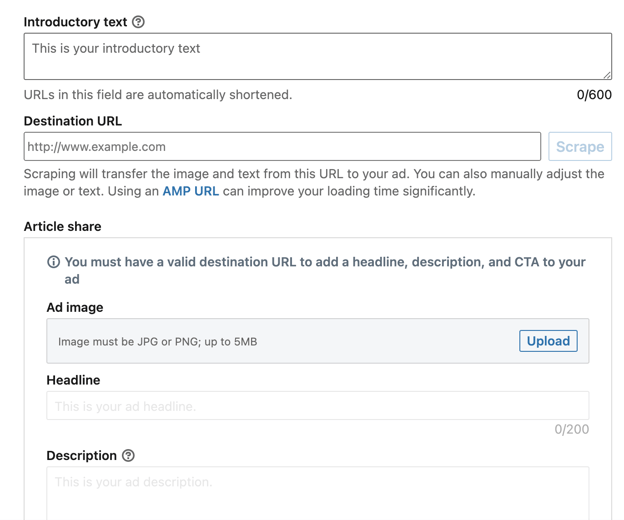
- Introductory text
- URL
- Image
- Headline
- Description
- Call to action
These requirements will vary depending on your format, and LinkedIn provides a mockup so you can see what your ad will look like as you create it.
You can create multiple ads within a single campaign to test what kind of copy or image works best.
9. Launch your campaign!
After you’ve created your ads, it’s time to finally review and launch your campaign! LinkedIn will give you an opportunity to review everything you’ve selected and created before launching. Be sure to double-check your budget to make sure it’s correct.
After that, press the blue button, and your campaign is ready to go live! LinkedIn will review your campaign, and before long, your ads will start running.
Once your campaign is live, you’ll want to regularly monitor the Campaign Manager to check performance. Impressions, clicks, cost per click, engagement, click-through rate, conversions, and cost per conversion are all metrics to pay attention to, plus or minus some others depending on your ad format.
Best of luck launching your first LinkedIn campaign!
See more resources on online advertising for associations:

November 23, 2021

